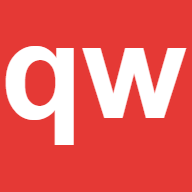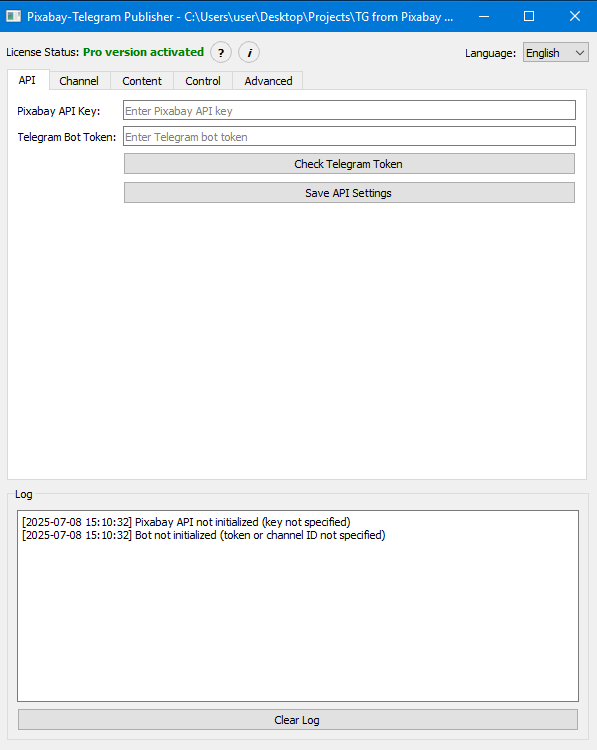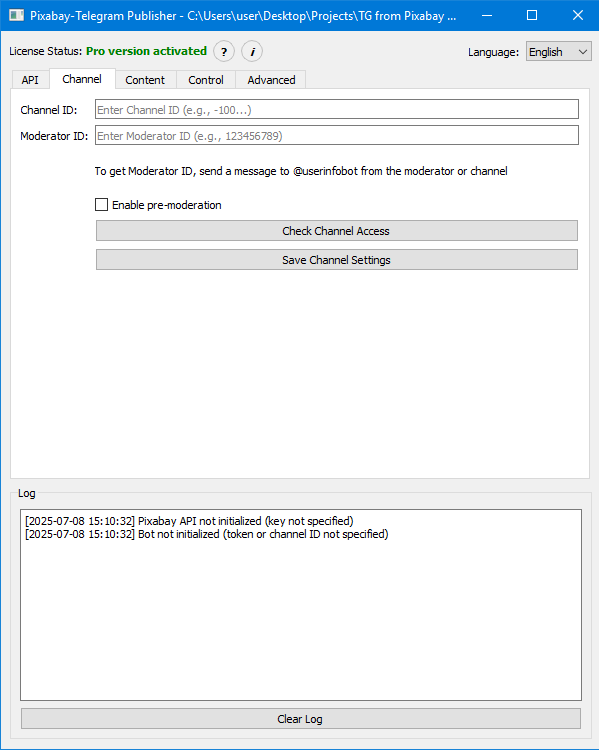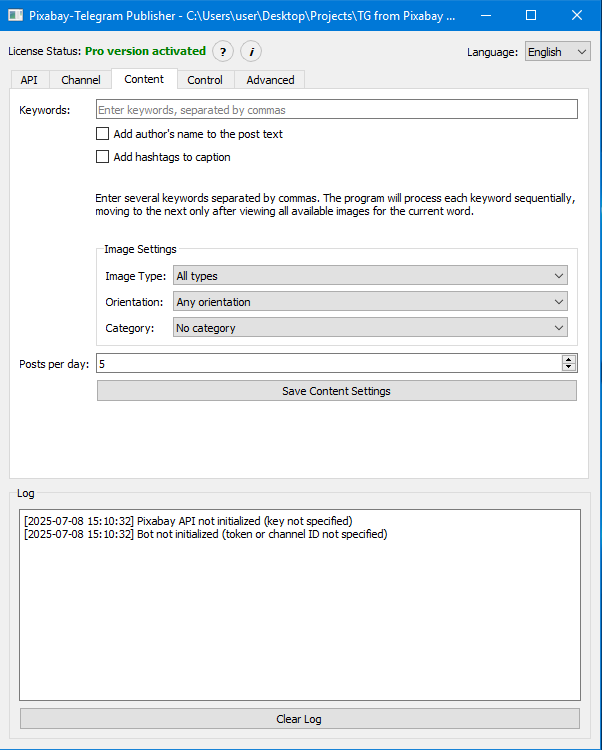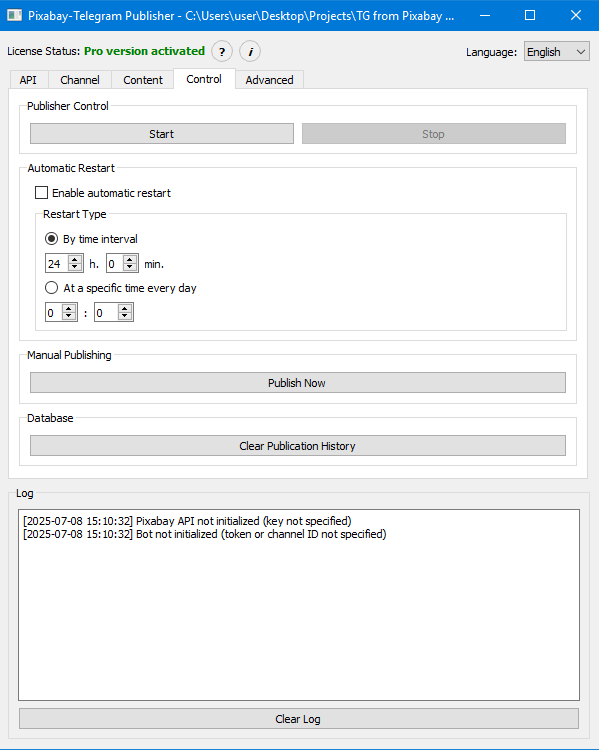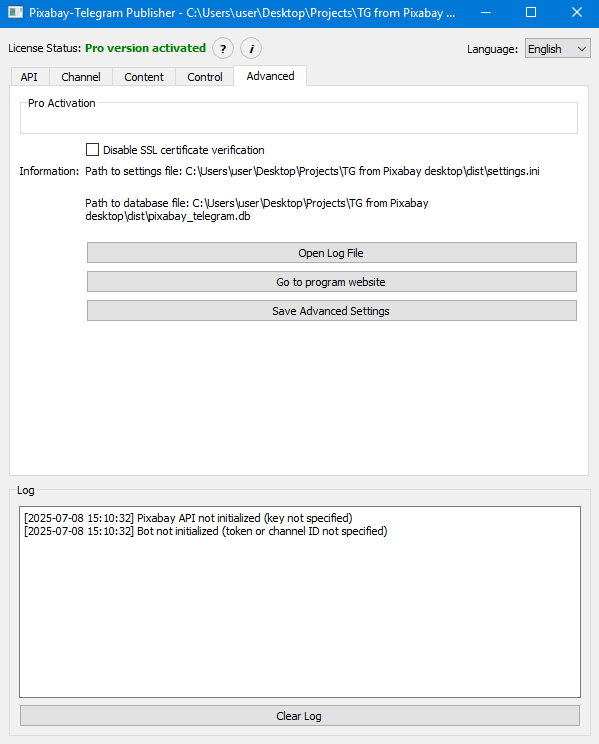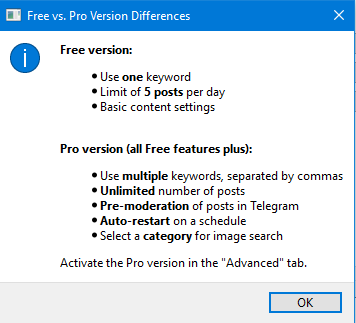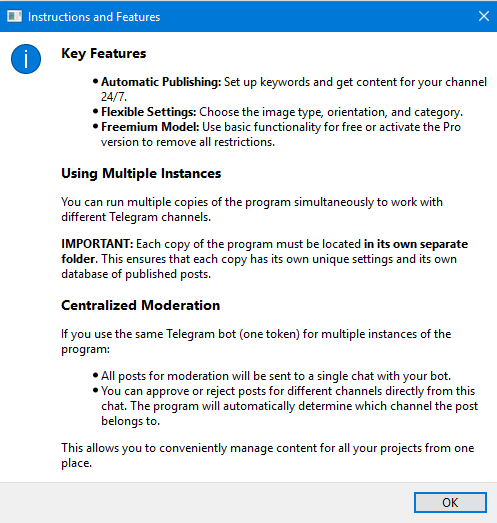Struggling to keep your Telegram channel active? This desktop application automates the entire process. It connects to Pixabay's massive library of royalty-free images and publishes them to your channel on autopilot. Just set your keywords (e.g., 'Nature', 'Cars', 'Crypto'), and watch your channel grow.
Key Features:
- 24/7 Automation: Forget manual posting. The software runs in the background, finding fresh content and keeping your channel alive even while you sleep.
- Flexible Content Settings: Choose the image type (photo, vector, illustration), orientation (horizontal, vertical), and one of 20+ categories.
-
Freemium Model:
- Free Version: Post up to 5 images daily per keyword. Ideal for starting a new channel without spending a dime.
- Pro Version: Removes all limitations. Allows using multiple keywords, publishing an unlimited number of posts, using categories, auto-restart, and pre-moderation.
- Pre-moderation (Pro): All found images are first sent to you in a private message. You can approve or reject a post with a single click.
- Auto-Restart (Pro): After processing all images for the given keywords, the program can automatically stop and restart after a set interval or at a specific time. Upon restarting, it will check Pixabay again for new images using the same keywords. If new images are found, publishing will resume. If not, the program will wait for the next restart cycle.
- Multiple Instance Support: You can run several copies of the program in different folders to work with different channels simultaneously.
- Centralized Moderation: If you use the same bot for multiple channels, all posts for moderation will arrive in a single chat, allowing you to manage all your projects from one place.
- Duplicate Post Protection: The program uses a local database to track published images. This ensures that the same image will not be published again.
How to Get the Pro Version?
- To purchase a key for the Pro version, please contact us via email at fir.sof@ya.ru
- The price is $200
You can see an example of a channel running on our program here: https://t.me/wallpaperPX
Quick Start Guide
- Step 1: Set up Telegram & Pixabay: Create a Telegram bot via @BotFather to get a bot token. Create a channel, add the bot as an admin, and get the channel ID. Then, sign up on Pixabay to get your free API key.
- Step 2: Configure the Publisher: Enter the API keys and IDs into the program. On the Content tab, specify your keywords and choose image settings like type and orientation.
- Step 3: Start Auto-Posting: Go to the Control tab and click "Start". The bot will now automatically find and post images to your channel based on your settings.
Step-by-Step Guide
Step 1: Telegram Setup
1.1. Creating a Telegram Bot
- Open Telegram and search for the bot named
@BotFather(the official bot for creating other bots). - Start a chat with it and send the command
/newbot. - BotFather will ask you to choose a name for your bot (e.g.,
My Pixabay Publisher). - Next, it will ask for a unique
usernamefor the bot, which must end inbot(e.g.,MyPixabayPublisherBot). - Upon successful creation, BotFather will send you a message with an API token. It's a long string of characters, like
1234567890:ABC-DEF1234ghIkl-zyx57W2v1u123456789. Copy and save this token; you will need it for the program.
1.2. Creating a Telegram Channel and Adding the Bot
- Create a new channel in Telegram (public or private).
- Go to the channel settings -> "Administrators" -> "Add Admin".
- Search for your bot by its
username(which you created in step 1.1) and add it. - Grant the bot the permission to "Post Messages". Other permissions are not required.
1.3. Getting the Channel ID
- Forward any message from your channel to the bot
@userinfobot. - The bot will reply with the channel ID. It will look like a negative number, e.g., -1001234567890. Copy it.
1.4. Getting the Moderator ID (for Pro version)
If you plan to use the pre-moderation feature, you need your personal User ID.
- In Telegram, find the bot
@userinfobot. - Send it any message.
- The bot will reply with your User ID. It will be a number, e.g.,
123456789. Copy it.
Step 2: Pixabay Setup
2.1. Registration and Getting an API Key
- Go to pixabay.com and sign up.
- After logging in, go to the API documentation page: https://pixabay.com/api/docs/.
- Scroll down to the "Search Images" section. In the example code, you will see your personal API key in the
keyparameter. It looks like a long string of numbers and letters. Copy and save this key.
2.2. Pixabay Free API Limits
It's important to understand the limitations of the free key:
- Request Limit: 100 requests per 60 seconds. The program is optimized and rarely exceeds this limit.
- Result Limit: The Pixabay API returns a maximum of 600 images per search query (keyword). This means the program can only access the first 3 pages of results. Once all 600 images have been published, the search for that keyword will stop. To work around this, use synonyms or closely related keywords.
Step 4: Program Configuration
- "API" Tab: Paste the Pixabay API key and Telegram bot token that you saved earlier. Click "Save API Settings".
- "Channel" Tab: Paste your Channel ID and Moderator ID (if needed). If you want to use moderation, check the box (available in Pro). Click "Save Channel Settings". For moderation to work, the moderator must start a dialogue with the bot by clicking START in the bot.
- "Content" Tab: Enter keywords. In the Free version, one word; in Pro, multiple words separated by commas (e.g.,
mountains, forest, lake). Configure image parameters (type, orientation, category). Categories are available in Pro. Specify the number of posts per day (max 5 in the Free version). Click "Save Content Settings". - "Control" Tab: Click the "Start" button to begin automatic publishing. Use the "Publish Now" button for a manual, single post. Configure auto-restart if you have the Pro version.
- "Advanced" Tab: Here you can activate the Pro version by entering the key you received.
Done! Your program is now configured and ready to go.
Screenshots
Download
4